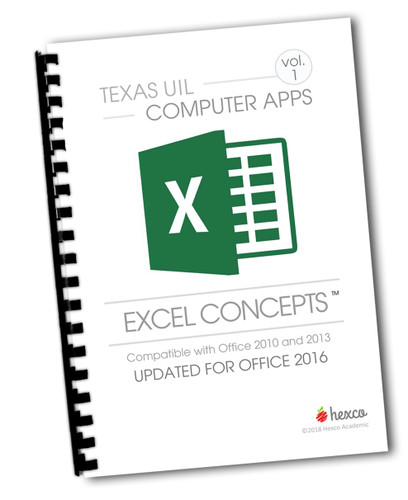Description
Excel Pivot Tables Video Bundle
Save time teaching and give your students a real chance to learn some of the concepts of the Texas UIL Computer Applications Contest with video from building a basic pivot table in Excel, to mastering complex update queries, to learning all the ‘ins and outs’ of dates and times, and much more! Each lesson incorporates the latest screen-casting technology with the expertise of Huntley Tarrant. Videos are presented in a step-by-step, tutorial format so that students can follow along on their own computer, stopping and starting the video as needed to keep up.
Excel Videos
This series of three videos covers the nuts and bolts of Pivot Tables in Microsoft Excel. This series is designed for students and coaches seeking to learn access to compete in the UIL High School Computer Applications contest but has proven to be useful for anyone seeking to learn or brush up on their Excel skills.
Excel Pivot Tables Basics - In the first video, we focus on the IF formula and construction of IF statements in Excel. You will also learn--how to create pivot tables, how to use/find/display the field list and pivot table-specific ribbons in Excel, how to toggle from the current pivot table setup to the classic (Excel 2003 and before) and pivot table layout/functionality. This lesson will also help you understand the parts of a pivot table (column headers, row headers, values, and report filters), how to structure pivot tables, how to create new fields for you pivot table by grouping; specifically, we'll briefly talk about manually grouping item but then look at how Excel can help you to group dates (to break a date down into multiple fields for year, month, day, etc.), how to display multiple values (or multiple fields in either the rows or columns section) in a pivot table, how to manipulate pivot table layouts to adjust how data is displayed, how to use different provided pivot table layouts (tabular, compact, outline) and how these layouts differ, how to change heading or field names, how to use dragging and dropping or overwriting to adjust the order in which column or row values appear, etc. All videos in this Bundle were recorded with Microsoft 2010 and are compatible with 2013 and later versions with very few minor differences. These differences in newer versions of Microsoft include: (1) "Insert" Tab may be arranged differently (2) The "Options" may be called "Analyze" tab and (3) In a Pivot Table, the "Row Labels," "Column Labels," and "Report Filters" names have been shortened to read "Rows," "Columns," or "Filters."
Excel Pivot Tables Intermediate - In the second video lesson, we focus on intermediate level features and capabilities of pivot tables in Excel. At this level, we explore duplicating or copying existing pivot tables, grouping manually to create new fields within a pivot table, using subtotals - adding them, determining where they'll show, picking what math function to use for them, etc., formatting values within pivot tables, displaying values in alternative way (as a percentage of row totals, as a percentage of column totals, as a percentage of grand totals, etc.), sorting and filtering fields by values (of that field or other fields) to order data in more useful ways, utilizing filtering to show top 10 (or any other count) or bottom 10 (or any other count) of items, and more.
Excel Pivot Tables Advanced - In the third and final video, we focus on duplicating or copying existing pivot tables, grouping manually to create new fields within a pivot table, using subtotals - adding them, determining where they'll show, picking what math function to use for them, etc, formatting values within pivot tables, displaying values in alternative way (as a percentage of row totals, as a percentage of column totals, as a percentage of grand totals, etc), sorting and filtering fields by values (of that field or other fields) to order data in more useful ways, utilizing filtering to show top 10 (or any other count) or bottom 10 (or any other count) of items, etc. To illustrate these things, we'll go through some examples in Microsoft Excel.
More Information
- Downloadable files are included with each video.
- Videos are sold as an online subscription and expire on June 1st of the academic year.
- Once your credit card, PayPal, or purchase order is processed/verified, we will create an account for you manually and email you login credentials.
- If you already have an account, please login here.
- TIP: Once your videos are viewed once, they move to the “Completed” tab. (Please be sure to let your students know to look in the “Completed” tab in case someone else on your team has already viewed your videos.)
Additional Details
- SKU:
- S1204
- UPC: